Getting started with Gmail is as easy as 1-2-3! Here's how you can do it in just three simple steps:
Step 1: Create your Google Account
- Head over to the Gmail signup page: https://support.google.com/mail/answer/56256?hl=en.
- Click on "Create account".
- Enter your desired first and last name.
- Choose a username for your Gmail address (this will be the part before "@gmail.com"). Make sure it's something you can remember easily.
- Create a strong password. Remember, a strong password should be at least 8 characters long and include a mix of uppercase and lowercase letters, numbers, and symbols.
- Enter your birthday and gender (optional).
- Click on "Next".
- You will now be asked to add a recovery email address. This is important in case you ever forget your password. Enter a valid email address that you have access to.
- Click on "Next" again.
- Google will now prompt you to agree to their Terms of Service and Privacy Policy. You can read through these documents if you wish, but if you're happy with them, just click on "I agree".
And that's it! You have now successfully created your Google Account, which gives you access to Gmail and all of Google's other great services, like YouTube, Drive, and Docs.
Step 2: Access your Gmail inbox
- Now that you have a Google Account, you can access your Gmail inbox by going to https://mail.google.com/u/0/.
- Enter the username and password you created in Step 1 and click on "Sign in".
Voila! You are now in your Gmail inbox. You can start sending and receiving emails right away.
Step 3: Explore Gmail features
Gmail has a ton of features to offer, so take some time to explore and familiarize yourself with them. Here are a few things you can do:
- Compose and send emails: Click on the "Compose" button in the top left corner of your inbox to start writing a new email.
- Add attachments: You can attach files to your emails by clicking on the paperclip icon in the compose window.
- Read and reply to emails: Click on an email in your inbox to open it and read it. You can reply to the sender by clicking on the "Reply" button.
- Organize your emails: Gmail has a powerful search function that you can use to find specific emails. You can also create labels and folders to organize your emails.
- Set up filters: Filters can be used to automatically move emails to specific folders or labels based on certain criteria, such as the sender, recipient, or subject line.
These are just a few of the things you can do with Gmail. There are many other features and settings that you can explore to make your Gmail experience even better.
I hope this helps! If you have any other questions, feel free to ask.


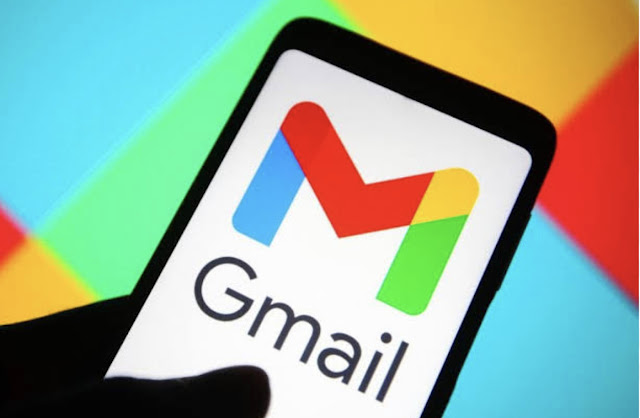






0 Comments